Javascript OpenTelemetry Instrumentation
Send traces to SigNoz Cloud
Based on your application environment, you can choose the setup below to send traces to SigNoz Cloud.
From VMs, there are two ways to send data to SigNoz Cloud.
Send traces directly to SigNoz Cloud - No Code Automatic Instrumentation (recommended)
Step 1. Install OpenTelemetry packages
npm install --save @opentelemetry/api
npm install --save @opentelemetry/auto-instrumentations-node
Step 2. Run the application
export OTEL_TRACES_EXPORTER="otlp"
export OTEL_EXPORTER_OTLP_ENDPOINT="<SIGNOZ_ENDPOINT>"
export OTEL_NODE_RESOURCE_DETECTORS="env,host,os"
export OTEL_SERVICE_NAME="<APP_NAME>"
export OTEL_EXPORTER_OTLP_HEADERS="signoz-ingestion-key=<SIGNOZ_ACCESS_TOKEN>"
export NODE_OPTIONS="--require @opentelemetry/auto-instrumentations-node/register"
<your_run_command>
| Variable | Description |
|---|---|
| APP_NAME * | Name you want to give to your rust application |
| SIGNOZ_ENDPOINT * | This is ingestion URL which you must have got in mail after registering on SigNoz cloud |
| SIGNOZ_ACCESS_TOKEN * | This is Ingestion Key which you must have got in mail after registering on SigNoz cloud |
replace <your_run_command> with the run command of your application
Send traces directly to SigNoz Cloud - Code Level Automatic Instrumentation
Step 1. Install OpenTelemetry packages
npm install --save @opentelemetry/api@^1.6.0
npm install --save @opentelemetry/sdk-node@^0.45.0
npm install --save @opentelemetry/auto-instrumentations-node@^0.39.4
npm install --save @opentelemetry/exporter-trace-otlp-http@^0.45.0
Step 2. Create tracing.js file
You need to configure the endpoint for SigNoz cloud in this file. You can find your ingestion key from SigNoz cloud account details sent on your email.
// tracing.js
'use strict'
const process = require('process')
const opentelemetry = require('@opentelemetry/sdk-node')
const { getNodeAutoInstrumentations } = require('@opentelemetry/auto-instrumentations-node')
const { OTLPTraceExporter } = require('@opentelemetry/exporter-trace-otlp-http')
const { Resource } = require('@opentelemetry/resources')
const { SemanticResourceAttributes } = require('@opentelemetry/semantic-conventions')
// do not set headers in exporterOptions, the OTel spec recommends setting headers through ENV variables
// https://github.com/open-telemetry/opentelemetry-specification/blob/main/specification/protocol/exporter.md#specifying-headers-via-environment-variables
// highlight-start
const exporterOptions = {
url: 'https://ingest.{region}.signoz.cloud:443/v1/traces',
}
// highlight-end
const traceExporter = new OTLPTraceExporter(exporterOptions)
const sdk = new opentelemetry.NodeSDK({
traceExporter,
instrumentations: [getNodeAutoInstrumentations()],
resource: new Resource({
// highlight-next-line
[SemanticResourceAttributes.SERVICE_NAME]: 'node_app',
}),
})
// initialize the SDK and register with the OpenTelemetry API
// this enables the API to record telemetry
sdk.start()
// gracefully shut down the SDK on process exit
process.on('SIGTERM', () => {
sdk
.shutdown()
.then(() => console.log('Tracing terminated'))
.catch((error) => console.log('Error terminating tracing', error))
.finally(() => process.exit(0))
})
Depending on the choice of your region for SigNoz cloud, the ingest endpoint will vary according to this table.
| Region | Endpoint |
|---|---|
| US | ingest.us.signoz.cloud:443/v1/traces |
| IN | ingest.in.signoz.cloud:443/v1/traces |
| EU | ingest.eu.signoz.cloud:443/v1/traces |
Step 3. Run the application
Make sure you set the OTEL_EXPORTER_OTLP_HEADERS env as follows
OTEL_EXPORTER_OTLP_HEADERS="signoz-ingestion-key=<SIGNOZ_INGESTION_KEY>" node -r ./tracing.js app.js
SIGNOZ_INGESTION_KEY is the API token provided by SigNoz. You can find your ingestion key from SigNoz cloud account details sent on your email.
Step 4. You can validate if your application is sending traces to SigNoz cloud here.
In case you encounter an issue where all applications do not get listed in the services section then please refer to the troubleshooting section.
Send traces via OTel Collector binary - No Code Automatic Instrumentation
OTel Collector binary helps to collect logs, hostmetrics, resource and infra attributes. It is recommended to install Otel Collector binary to collect and send traces to SigNoz cloud. You can correlate signals and have rich contextual data through this way.
You can find instructions to install OTel Collector binary here in your VM. Once you are done setting up your OTel Collector binary, you can follow the below steps for instrumenting your Javascript application.
Send traces directly to SigNoz Cloud - No Code Automatic Instrumentation (recommended)
Step 1. Install OpenTelemetry packages
npm install --save @opentelemetry/api
npm install --save @opentelemetry/auto-instrumentations-node
Step 2. Run the application
export OTEL_TRACES_EXPORTER="otlp"
export OTEL_EXPORTER_OTLP_ENDPOINT="http://localhost:4318/v1/traces"
export OTEL_NODE_RESOURCE_DETECTORS="env,host,os"
export OTEL_SERVICE_NAME="<APP_NAME>"
export NODE_OPTIONS="--require @opentelemetry/auto-instrumentations-node/register"
<your_run_command>
| Variable | Description |
|---|---|
| APP_NAME * | Name you want to give to your rust application |
replace <your_run_command> with the run command of your application
Send traces via OTel Collector binary - Code Level Automatic Instrumentation
OTel Collector binary helps to collect logs, hostmetrics, resource and infra attributes. It is recommended to install Otel Collector binary to collect and send traces to SigNoz cloud. You can correlate signals and have rich contextual data through this way.
You can find instructions to install OTel Collector binary here in your VM. Once you are done setting up your OTel Collector binary, you can follow the below steps for instrumenting your Javascript application.
Step 1. Install OpenTelemetry packages
npm install --save @opentelemetry/api@^1.6.0
npm install --save @opentelemetry/sdk-node@^0.45.0
npm install --save @opentelemetry/auto-instrumentations-node@^0.39.4
npm install --save @opentelemetry/exporter-trace-otlp-http@^0.45.0
Step 2. Create tracing.js file
// tracing.js
'use strict'
const process = require('process')
const opentelemetry = require('@opentelemetry/sdk-node')
const { getNodeAutoInstrumentations } = require('@opentelemetry/auto-instrumentations-node')
const { OTLPTraceExporter } = require('@opentelemetry/exporter-trace-otlp-http')
const { Resource } = require('@opentelemetry/resources')
const { SemanticResourceAttributes } = require('@opentelemetry/semantic-conventions')
const exporterOptions = {
url: process.env.OTEL_EXPORTER_OTLP_ENDPOINT || 'http://localhost:4318/v1/traces',
}
const traceExporter = new OTLPTraceExporter(exporterOptions)
const sdk = new opentelemetry.NodeSDK({
traceExporter,
instrumentations: [getNodeAutoInstrumentations()],
resource: new Resource({
// highlight-next-line
[SemanticResourceAttributes.SERVICE_NAME]: 'node_app',
}),
})
// initialize the SDK and register with the OpenTelemetry API
// this enables the API to record telemetry
sdk.start()
// gracefully shut down the SDK on process exit
process.on('SIGTERM', () => {
sdk
.shutdown()
.then(() => console.log('Tracing terminated'))
.catch((error) => console.log('Error terminating tracing', error))
.finally(() => process.exit(0))
})
Step 3. Run the application
node -r ./tracing.js app.js
Step 4. You can validate if your application is sending traces to SigNoz cloud here.
In case you encounter an issue where all applications do not get listed in the services section then please refer to the troubleshooting section.
Validating instrumentation by checking for traces
With your application running, you can verify that you’ve instrumented your application with OpenTelemetry correctly by confirming that tracing data is being reported to SigNoz.
To do this, you need to ensure that your application generates some data. Applications will not produce traces unless they are being interacted with, and OpenTelemetry will often buffer data before sending. So you need to interact with your application and wait for some time to see your tracing data in SigNoz.
Validate your traces in SigNoz:
- Trigger an action in your app that generates a web request. Hit the endpoint a number of times to generate some data. Then, wait for some time.
- In SigNoz, open the
Servicestab. Hit theRefreshbutton on the top right corner, and your application should appear in the list ofApplications. - Go to the
Tracestab, and apply relevant filters to see your application’s traces.
You might see other dummy applications if you’re using SigNoz for the first time. You can remove it by following the docs here.
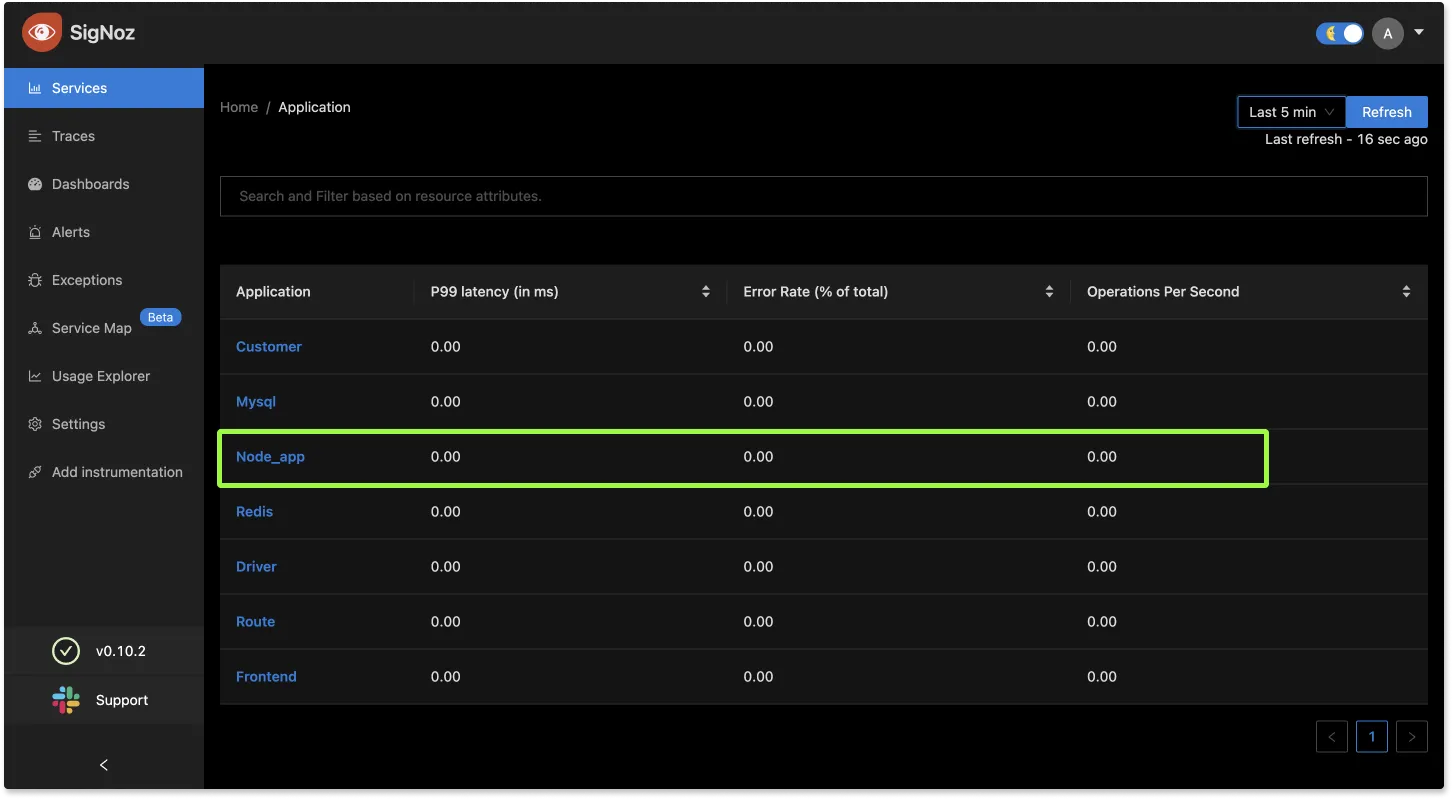
If you don't see your application reported in the list of services, try our troubleshooting guide.
Troubleshooting your installation
Set an environment variable to run the OpenTelemetry launcher in debug mode, where it logs details about the configuration and emitted spans:
export OTEL_LOG_LEVEL=debug
The output may be very verbose with some benign errors. Early in the console output, look for logs about the configuration. Next, look for lines like the ones below, which are emitted when spans are emitted to SigNoz.
{
"traceId": "985b66d592a1299f7d12ebca56ca1fe3",
"parentId": "8d62a70aa335a227",
"name": "bar",
"id": "17ada85c3d55376a",
"kind": 0,
"timestamp": 1685674607399000,
"duration": 299,
"attributes": {},
"status": { "code": 0 },
"events": []
}
{
"traceId": "985b66d592a1299f7d12ebca56ca1fe3",
"name": "foo",
"id": "8d62a70aa335a227",
"kind": 0,
"timestamp": 1585130342183948,
"duration": 315,
"attributes": {
"name": "value"
},
"status": { "code": 0 },
"events": [
{
"name": "event in foo",
"time": [1585130342, 184213041]
}
]
}
Running short applications (Lambda/Serverless/etc) If your application exits quickly after startup, you may need to explicitly shutdown the tracer to ensure that all spans are flushed:
opentelemetry.trace.getTracer('your_tracer_name').getActiveSpanProcessor().shutdown()
Sample Javascript App
- We have included a sample applications at:
Further Reading
Frequently Asked Questions
How to find what to use in
IP of SigNozif I have installed SigNoz in Kubernetes cluster?Based on where you have installed your application and where you have installed SigNoz, you need to find the right value for this. Please use this grid to find the value you should use for
IP of SigNozI am sending data from my application to SigNoz, but I don't see any events or graphs in the SigNoz dashboard. What should I do?
This could be because of one of the following reasons:
Your application is generating telemetry data, but not able to connect with SigNoz installation
Please use this troubleshooting guide to find if your application is able to access SigNoz installation and send data to it.
Your application is not actually generating telemetry data
Please check if the application is generating telemetry data first. You can use
Console Exporterto just print your telemetry data in console first. Join our Slack Community if you need help on how to export your telemetry data in consoleYour SigNoz installation is not running or behind a firewall
Please double check if the pods in SigNoz installation are running fine.
docker psorkubectl get pods -n platformare your friends for this.
What Cloud Endpoint Should I Use?
The primary method for sending data to SigNoz Cloud is through OTLP exporters. You can either send the data directly from your application using the exporters available in SDKs/language agents or send the data to a collector agent, which batches/enriches telemetry and sends it to the Cloud.
My Collector Sends Data to SigNoz Cloud
Using gRPC Exporter
The endpoint should be ingest.{region}.signoz.cloud:443, where {region} should be replaced with in, us, or eu. Note that the exporter endpoint doesn't require a scheme for the gRPC exporter in the collector.
# Sample config with `us` region
exporters:
otlp:
endpoint: "ingest.us.signoz.cloud:443"
tls:
insecure: false
headers:
"signoz-ingestion-key": "<SIGNOZ_INGESTION_KEY>"
Using HTTP Exporter
The endpoint should be https://ingest.{region}.signoz.cloud:443, where {region} should be replaced with in, us, or eu. Note that the endpoint includes the scheme https for the HTTP exporter in the collector.
# Sample config with `us` region
exporters:
otlphttp:
endpoint: "https://ingest.us.signoz.cloud:443"
tls:
insecure: false
headers:
"signoz-ingestion-key": "<SIGNOZ_INGESTION_KEY>"
My Application Sends Data to SigNoz Cloud
The endpoint should be configured either with environment variables or in the SDK setup code.
Using Environment Variables
Using gRPC Exporter
Examples with us region
OTEL_EXPORTER_OTLP_PROTOCOL=grpc OTEL_EXPORTER_OTLP_ENDPOINT=https://ingest.us.signoz.cloud:443 OTEL_EXPORTER_OTLP_HEADERS=signoz-ingestion-key=<SIGNOZ_INGESTION_KEY>
Using HTTP Exporter
OTEL_EXPORTER_OTLP_PROTOCOL=http/protobuf OTEL_EXPORTER_OTLP_ENDPOINT=https://ingest.us.signoz.cloud:443 OTEL_EXPORTER_OTLP_HEADERS=signoz-ingestion-key=<SIGNOZ_INGESTION_KEY>
Configuring Endpoint in Code
Please refer to the agent documentation.
Sending Data from a Third-Party Service
The endpoint configuration here depends on the export protocol supported by the third-party service. They may support either gRPC, HTTP, or both. Generally, you will need to adjust the host and port. The host address should be ingest.{region}.signoz.cloud:443, where {region} should be replaced with in, us, or eu, and port 443 should be used.
